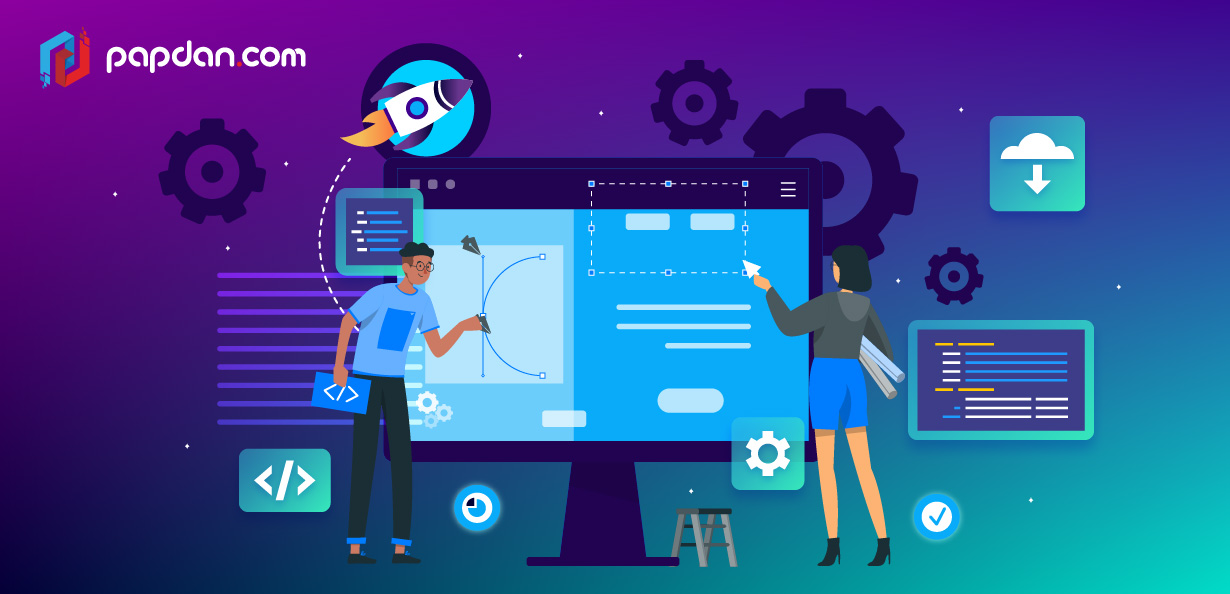The Figma Plugins initially released in August 2019 and are becoming increasingly popular. As a web designers and developers choose Figma as their primary design tool, more users will contribute plugins and resources to the Figma Community.
There are several plugins and tools available to assist you with your design work. We’ve found a lot of them beneficial, but here are our top seven Figma plugins for creating beautiful designs and speeding up your workflow.
Design System Organizer
The Design System Organizer plugin for Figma helps you manage and organise your components and styles. It lets you rearrange and tidy up a large library with various names, copy styles across files, and relink instances and styles between libraries in bulk. When only a few settings need to be modified, you may clone styles and components with a single click.
All styles, component variations, and local and external libraries are supported by Design System Organizer. A context menu and shortcuts are also available for swiftly selecting, removing, renaming, and grouping things. You can relink a selection, a page, or the full document.
Mockuuups Studio
The Mockuuups Studio plugin creates hundreds of photography-style mockups. If you need to show your marketing materials or graphic contents in a real-world setting, these mockups are your best friend.
Simply select a gadget and select from a variety of mockups. Colors, gradients, and even the current version of Dell laptop display options may be used to filter mockup searches.
This plugin is quite useful and saves you a lot of time. Their mockup libraries are updated on a regular basis and presently contain over 1,300 mockups.
Blush
Do you require artwork for your project? Blush allows you to create and customise illustrations. You may mix and combine items or find random ones using this plugin.
You’ll also like the following features of this plugin:
- Artists – additional one-of-a-kind collections of illustrations by some of the best artists.
- Free licencing – Yes, you may use illustration for both personal and commercial purposes for free.
- SVG & HI-RES — a premium plan that provides you more flexibility over layers, colour filters, print resolution, and a variety of other sophisticated features.
Superposition
You may use Superposition to extract design tokens from websites and utilise them in your code and design tool. It collects your site’s existing design tokens and exports them to CSS, SCSS, JavaScript, Figma, and Adobe XD. Superposition allows you to construct, document, and export your design system for sharing with your customer or team.
Both the Figma plugin and the desktop client for macOS, Windows, and Linux are free to download.
Design Lint
Design Lint is a Figma plugin that aids in the detection of design flaws. It’s a fantastic tool for maintaining design consistency.
Design Lint is a tool that can help you quickly solve problems. Everything that the plugin can automatically solve can be done with a single click. The rest of the time, there are a few pleasant workflow details that make cleaning up a snap.
As you work, the error list changes, and the plugin examines each layer separately. Even if a single issue (such as missing styles) affects numerous pages or screens, you may rest assured that it will be resolved. Clicking on an issue selects that layer in the design, allowing you to make a repair quickly and confidently.
Motion
The Motion plugin may be just what you’re searching for if you want to create extremely smooth UI animations for your web apps.
You may use this plugin to animate UI components, moving characters, and more. Aside from being simple to use, the creator updates the plugin frequently and offers problem patches.
Contrast
If you’re a designer, you already know how crucial accessibility is. To ensure that your site is accessible to everyone, make sure it follows the WCAG requirements. And contrast is one of the most crucial features of accessibility.
Contrast is a Figma plugin that allows you to easily assess colour contrast ratios while you work, ensuring that your design is accessible. When you run Contrast on a layer, it will examine the colour behind your selection and provide you the contrast ratio as well as the WCAG pass and fail levels.
You may even scan a whole Figma page to get a report on all text-based contrast issues.