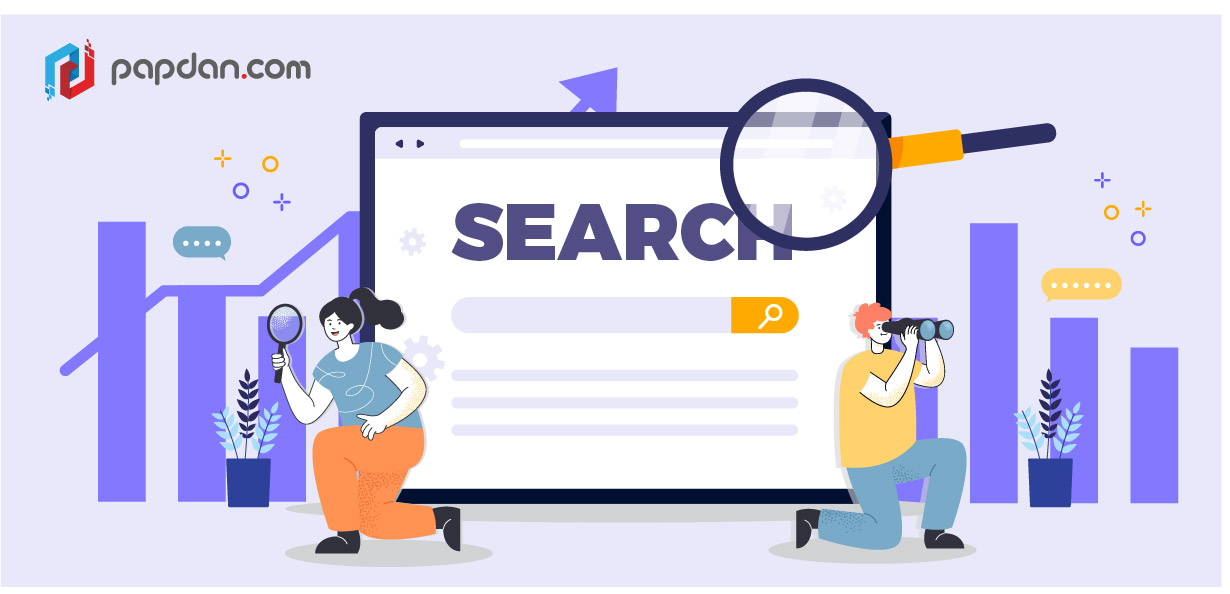Google is a fantastic tool for obtaining data. In a fraction of a second, it provides accurate findings. But what if you want more detailed information, such as information from your own or a competitor’s website? Yes, Google is capable of doing so as well.
This post will show you how to search any website for keywords in a simple and rapid manner.
What Exactly Is a Website Search?
A website search, also known as a site search, is a method to look for certain material or themes on a website. There are a number ways to do a web search to locate relevant material, but whatever method you use will likely be determined by the reason for your search.
What Is the Purpose of a Website Search?
A website search may be useful for digital marketers in acquiring information and data not just on your own website, but also on rivals’ websites. It can assist you with:
- Locate particular data and quotes — look for certain statistics or quotes from weeks, months, or years past.
- Get fresh ideas – look for topics and keywords you haven’t explored into previously.
- Track results – see which pages are ranking for certain keywords.
- Look for backlink chances – look for sites that are related to your outreach approach.
- Competitor analysis – look into your competitors’ rankings and content strategies.
You may even use a website search to find out where items are referenced on your website, which might be useful if you need to alter or remove them. You may find content ideas or new keywords by researching seasonal offerings, one-time promotions, brand changes, or location updates, for example.
How to Find Keywords on a Website
There are various different ways to do a website search for keywords depending on why you’re doing one, including:
- Using Google Search Engine
- Searching in HTML using Ctrl+F
- Using the search tool on the website
Using Google Search Engine
A site search that include the use of Google and may be completed in three simple steps.
- Go to Google.com.
- Type “site:” followed by the domain of the website you’re looking for, for example, site:www.yourdomain.com. (Note that the colon and the domain do not have a space between them.)
- After your domain, type the search word, such as “site:www.yourdomain.com pickles,” and hit search.
Because of what’s known as a search operator, this site search strategy works. The search operator in this example is the “site:” component of the search query. This narrows down your search results to to those from the selected website.
Searching In HTML Using Ctrl+F
If you’re a SEO services specialist, the standard Ctrl+F (Command+F on Mac) in the HTML of a website will definitely appeal to you.
To do a web search of this nature, you must:
- Open or install Chrome
- Go to the website
- Right-click your chosen page
- Select “View page source”
- Hold Ctrl+F • Type in your keyword and hit enter
Any times your keyword appears on the page will be highlighted. Keep in mind, though, that this form of search will just look at the current page you’re on. It won’t look through the full webpage.
Using The Search Tool in the Website
When you get to the website where you want to search, you may notice that it has its own search box. You’ll be able to use this to look for a certain term on the site. All you have to do now is:
- Locate the search bar.
- Enter your keyword here.
- Type “search” or “enter” into the search box.
Although this is by far the most straightforward way, it is not available on all websites. If they do, it’s possible that their search bar isn’t set up properly. Their search tool, for example, may only return matches in the page title or URL, resulting in a smaller list of relevant results.
Conslusion
In your digital marketing, knowing which websites are ranking for certain keywords may be really beneficial. It may help you track your own content and SEO success, as well as provide you with insights and advice on what your rivals are up to. It’s a simple and quick approach to help your website flourish.
Remember, you may utilize these tactics as a consumer as well! If you’re looking for a specific product from a certain brand, try searching with the Google search operator ‘site:’.