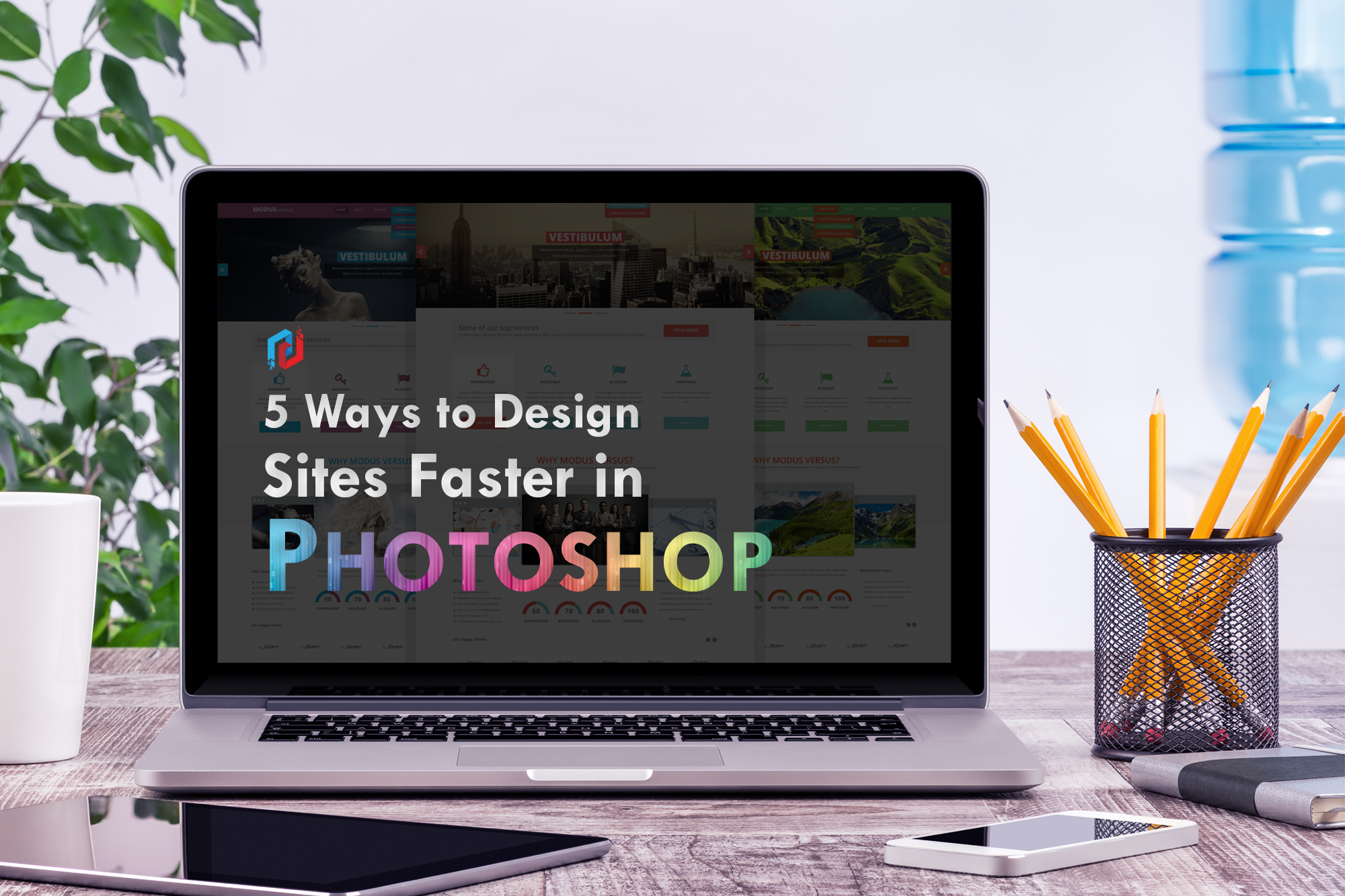Tight deadlines and tough clients is a common situation that a web designer will face. You may also need to work from one project to another which makes you difficult to stay organized. If you are a web designer who usually in that kind of situation, you can follow the ways below to make your workflow more efficient.
- Keep Your Files Organized
Put everything in the right way and in the right order will help you get organized better. For example, you may get problems when you structure one folder differently than another, making it a challenge to locate that Final-Final-logo.ai file. This is why consistent file naming conventions are important when it comes to organizing your files. To solve this problem, you can choose to use dates, version numbers, or rounds but it all depends on your industry and your preferences.
- Organize Your Layers by Content Section
It’s easy to get messy, when you have to manage complex web design PSDs with so many folders, layers, smart objects, etc. Once layer 1,365 comes around, you start to realize that you need some sort of organization within your PSD.
For example, you can easily drag all the folders below as one unit, if you need to make the hero section larger. Then drag them back after the update is made. By performing this strategy, developers and designers can easily navigate the file. By using understandable names like “hero” and ‘Nav”, a new designer can easily jump into the folder and make whatever changes they need.
Some designers even prefer to name individual layers which is a bit time-consuming. Due to layers are easy to find via the auto-select tool when it’s set to “layer”, it’s easy to get to individual layers these days, that’s why it’s up to the individual designer how they wish to organize their layers.
- Utilize CC Libraries
Libraries is one of the best things that Adobe has added since creating CC. This feature is amazing and needed by every designer. You can use CC libraries for font styling throughout my design. I’ll set up styles for hero copies, headings, subheadings, body copy, disclaimers, etc., for desktop, tablet and mobile application.
Furthermore, libraries are also great for team collaboration. You can choose to either collaborate with other creatives so they can edit and add to the library, or you can share the library link for easy access. They also have a “Create New Library from Document” feature, but I prefer to create the library myself, so it stays organized and only has the most relevant assets.
- Keep Images and Vectors in Smart Object Format
Keeping your images and vectors in smart object format will make it easier for future designers to edit your PSDs, even though it will make your file larger. Moreover, you can use a placed photo PSD which makes it easy to add adjustment layers and edits within a separate, contained photo file rather than cluttering up your source file. In fact, you can obtain a winning combination by utilizing smart objects as library graphics. Not only can you easily edit the vector objects, but library graphics will update across all applications.
- Create a Style Guide and Stick to It
If you have brand in multiple sites with different styles, you better have one for each site. This will help you stay consistent in your design. This also creates an easy drag-and-drop resource when I need buttons, icons, illustrations, photos, etc. Only by this way, you can be more efficient and consistent in your styling throughout the site.
Bear in mind to avoid adding new styles and always stick to the standards you’ve established within your style guide. But, if you really need to add new layers and styles, make sure they are applied across the entire site. This will require you more time, but in the future it will increase your efficiency.