It can be said that one of the worst jobs in SEO service is the link clean-up and disavow process. In fact, many believe that removing links is a counter-intuitive job which is caused by either poor link building practices or someone is intentionally building bad links to the site in hopes that it will incur a penalty. So, how do you prepare your lists and what do you do to deal with them? Discover some steps below.
Step 1: Collect Your Data
The more backlink sources and filters you have, the better it is. Right now, Search Console is the most obvious and universal backlink data source.

If you are struggling with a time-based issue such as a negative SEO attack, the “Download latest links” option can be the most helpful solution as it includes the date that each link in the list was found. Downloading both provides a more robust list. You can download both and start an Excel document of just the link URLs stripping out any other data, if you are dealing with a non-time-based issue or are up against a penalty and need to be through.
Moreover, pay close attention to the automatic filtering, when you’re downloading your data. For example, Ahrefs groups similar links by default. If you’re doing a backlink audit, you want to see them all, so make sure to select “All links”.

Download from all sources and add just the linking URLs to the previously created Excel document. After that, you can simply click “Data” and then “Remove Duplicates.” Since you have collected links from multiple sources and put them all together, you’re bound to have many. The last step is to copy the remaining links to a notepad document and save it somewhere handy.
Step 2: Process the Links
In this stage, you will have to download the links or the URL profile one-by-one. If you want to try it first, you can have a 14-day free trial, so if you’re in a one-off scenario, you may be able to get away with just using that.
You’ll be presented with this window when you launch URL Profiler.
 You can select the boxes based on your data and services you subscribe to. You get 500 calls each of Moz and Majestic data per day but that increases with their paid subscriptions if you have a lot of links to power through.
You can select the boxes based on your data and services you subscribe to. You get 500 calls each of Moz and Majestic data per day but that increases with their paid subscriptions if you have a lot of links to power through.
We tend to pull:
Domain-level Data
- Majestic
- Moz
- Ahrefs
- Social Shares
- Email Addresses (if dealing with a manual penalty)
- Who is Emails (if dealing with a manual penalty)
- Site Type
- IP Address
URL-Level Data
- Majestic
- Moz
- Ahrefs
- HTTP status
- Social shares
Enter your domain in the Link Analysis section. Then, the software will look for links to your domain on the pages and pull data related to them. They will be like this:
 After that, just click “Run Profiler”. This will take quite a long time. However, once it’s finished, you’ll be provided a spreadsheet with a large number of tabs. The software will grade the links for you and separate them into groups.
After that, just click “Run Profiler”. This will take quite a long time. However, once it’s finished, you’ll be provided a spreadsheet with a large number of tabs. The software will grade the links for you and separate them into groups.

You can delete the “All” tab which contains a number of columns based on which fields you’ve elected to gather in your crawl. Then, remove all those that aren’t relevant to your specific needs.
Here are some of the considerations that you might want to know:
- URL– obviously important.
- Server Country– can provide trustability signals.
- IP Address– can assist in sorting which domains are grouped on the same servers (read: bad blog networks).
- Domains On IP– can aid in grouping site that are on the same servers.
- HTTP Status Code– used for filtering links from pages that don’t exist.
- HTTP Status(if you don’t know your codes) – used for filtering links from pages that don’t exist.
- Site Type– can provide trustability signals.
- Link Status– used for filtering out links that no longer exist.
- Link Score– can provide trustability signals. This is a URL Profiler metric and not perfect by any means but one additional way to sort data.
- Target URL– good for sorting and comprehending anchor text or penalty impact points.
- Anchor Text– good for sorting and comprehending anchor text or penalty impact points.
- Link Type– good for sorting and can provide trustability signals.
- Link Location– good for sorting and can provide trustability signals.
- Rel Nofollow– important for filtering out nofollow links.
- Domain Majestic CitationFlow– can provide trustability signals.
- Domain Majestic TrustFlow– can provide trustability signals.
- Domain Mozscape Domain Authority– can provide trustability signals.
- Domain Mozscape Page Authority– can provide trustability signals.
- Domain Mozscape MozRank– can provide trustability signals.
- Domain Mozscape MozTrust– can provide trustability signals.
- Domain Ahrefs Rank– can provide trustability signals.
- Domain Ahrefs Backlinks– can provide trustability signals.
- URL Majestic CitationFlow– can provide trustability signals.
- URL Majestic TrustFlow– can provide trustability signals.
- URL Mozscape Page Authority– can provide trustability signals.
- URL Mozscape MozRank– can provide trustability signals.
- URL Mozscape MozTrust– can provide trustability signals.
- URL Ahrefs Rank– can provide trustability signals.
- URL Google Plus Ones– can provide trustability signals.
- URL Facebook Likes– can provide trustability signals.
- URL Facebook Shares– can provide trustability signals.
- URL Facebook Comments – can provide trustability signals.
- URL Facebook Total– can provide trustability signals.
- URL LinkedIn Shares– can provide trustability signals.
- URL Pinterest Pins– can provide trustability signals.
- URL Total Shares– can provide trustability signals.
Step 3 Review the Links
Grouping is necessary before we can decide which links that we will eliminate. In this stage, we will eliminate any links that we don’t need to review first, so we need to categorize them into three categorization, such as tab”nopage”, tab “nolink”, and tab”nofollow”. After that, you can review the links. To quickly speed up the process of going through them, you can try these techniques:
- Sort the links by Domain Authority and move all the links from sites with a 30 or more into their own tab. After that, use Ahrefs rank to sort this data or Majectic Citation Flow and pull all the links with a 30 or above into yet another tab.
- Sort the links by Domain on IP, then IP and then by URL.
- Sort the links by Site Type and then by one of the quality metrics like DA.
- Sort by target URL and then anchor text.
You can try other techniques, but each situation is unique. Therefore, you need to consider what metrics make sense for the sites linking to you to have. For example, you can ask yourself whether a link has a lot of social shares or links should be on sites with a lot of backlinks or not. The answers would help you decide where to group them into one tab and disavow links in another.
Step 4: Request the Links Be removed
Requesting link removal may cost you, for the webmaster now needs to do something that you or someone working for you may have requested they do in the first place. You will likely get charged for $5 or $10 to remove the link, anything more than that would be included as the disavow list. Don’t forget to clearly document the dates the emails were sent out.
You can use email software or send them out one-by-one, either way is fine.
Step 5: Create Your Disavow File
Just in case some tag page of a blog didn’t show up in the crawls yet, but the link is there, you can lean toward disavowing the domains. Furthermore, this link would still get counted, if you only disavow the URLs. However, to quickly and easily turn your list of links from your disavow tab into a list of domains, simply follow these steps:
- Copy all the linking pages into a notepad.
- Find and replace http://with nothing (to remove it).
- Find and replace https://with noting (to remove it).
- Find and replace with noting (to remove it).
- Find and replace /with , (changing slashes to commas).
- Save this to your desktop as csv.
- Open the file with Excel.
- You’ll find the entire first column is now just your domains.
- Paste the entire column into a new tab in the B column.
- To eliminate any duplication go to Data and “Remove Duplicates.”
- Fill the entire column A with “domain:”.
- Copy columns A and B to a new notepad doc.
- Find and replace a space with nothing (to remove empty space).
Step 6: Submit Your Disavow File
The last stage is of course to submit the disavow file. This work can be done via Search Console but since it’s a dangerous tool to play with, Google keeps it outside the link.
Hopefully, you don’t have to disavow your links. However, if you have to, you can follow the steps above and do all the steps in an organized and logical ways, so that the process can go quickly, smoothly and effectively.